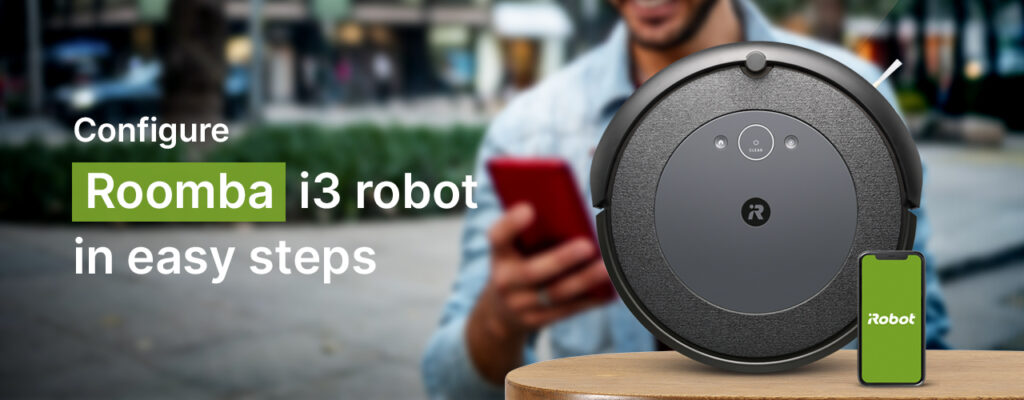iRobot Roomba brings respite to users who look to save time on manual household chores. While helping users get cleaning tasks done easily, it can help you save time for the more important tasks. Models such as the ‘iRobot Roomba i3 setup’ can be controlled using WiFi and make home cleaning chores much easier.
If you have recently purchased one of these models, learning how to set things up and connect the robot to a wifi network becomes important. This blog will walk you through the steps to configure your iRobot Roomba i3 setup easily.
Roomba i3 Setup- Things you’ll need
Before you begin with the Roomba i3 or i3+ setup process, you’ll need to arrange for some equipment. Also, you will require the wifi network details including the WiFi Name, and Password, etc. In addition, you’ll also need the iRobot Home app installed on your smartphone or the device you wish to use. Once you have these with you, you may proceed with the setup steps easily.
The iRobot Home app allows you to configure the network settings of your Roomba robot and Brava Jet easily. You can download the app on your smartphone from the respective app store easily. Android users can refer to Google Play Store while iOS users can download the app from the Apple App Store. If you already have the app installed, ensure that it is on the latest version. Once you have it, you are ready to start the iRobot Roomba i3 setup.
Setting up your iRobot Roomba i3
Start by using the app to connect to the network and then accessing the settings page to configure them accordingly. Here are some steps you can follow to complete the setup part:
- Launch the iRobot roomba app on your device. Select your Country, Language, and the Time Zone you are in.
- The app will walk you through the steps to create an iRobot account. You can use the Create Account link on the log-in page to proceed.
- iRobot might send a verification email to your email inbox. If so, you’ll need to verify the account using the link contained in it. Once the account is ready, you can proceed with the further steps.
Note: If you already have an account, you can proceed with the account Sign In process directly. Simply, use the registered email address and password to access the same.
- Connect your Roomba to the wifi network at your home. This is the same network that your smartphone will connect to.
- iRobot Roomba uses the device’s Bluetooth feature to connect to your device. If the same is disabled, the app will ask you to enable it during the setup.
- If you see a request for permission to use Location data, approve the same. This will help Roomba to detect the devices nearby and connect to them.
- Always ensure that you keep your Roomba charging station on a leveled surface and in a location with good signal coverage.
Configure Roomba i3 setup settings
- As the next step, assign a name to your Roomba robot. Simply type a name and tap on the Continue button.
- You will now see a list of wifi networks in the app. Click on the network name you wish to connect to and type in the password to connect. If the network is open with no security, check the radio button and click on Continue directly.
- Your Roomba robot will now activate the internal network so your devices can locate it easily.
- With the robot on its base, press and hold the Home and Spot buttons together. Once you hear a tone or see a blinking green light on the WiFi LED, release them.
- Confirm the action on the app and tap on the radio button next to “I Pressed the buttons” and tap Continue again.
The iRobot Roomba i3+ setup process is now complete and you can start managing the settings from within the app itself. You can make adjustments and take complete control of your device. Once you hear “You are connected to Roomba” at the end, it would mean that the setup is complete and you can start using the robot. You will also notice the WiFi LED on your robot turn white.
Troubleshooting issues with the setup
if you face issues connecting your Roomba i3 to the wifi network at your home, you can check the network credentials you are using. The network password is always case-sensitive and needs to be entered in the same order and sequence. if you are using an incorrect combination of uppercase and lowercase letters, symbols, numbers, etc. check and correct the same. Furthermore, issues with the Roomba i3 setup can be due to wifi coverage issues. Try moving the docking station closer to the main router so it’s within network coverage. If you are still facing issues connecting to the WiFi network, you can reset your iRobot Roomba i3 setup to factory settings.