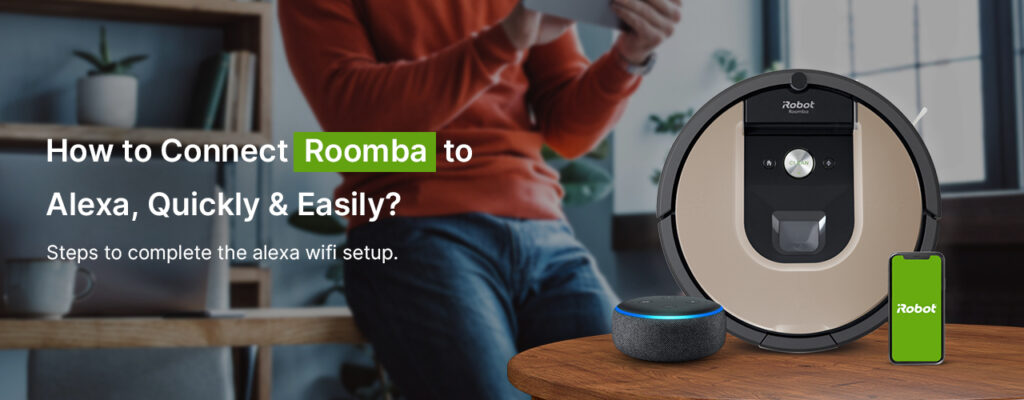If you want to learn how to connect Roomba to Alexa, then you’re on the right page. It is important to connect Roomba to Alexa if you want to totally give up your cleaning tasks. That is because the Roomba cleaning robot will closely work with Alexa to clean your entire home.
iRobot makes some of the most powerful yet robust cleaning robots, including the Roomba device. But how does iRobot clean your home? Let us explain it to you! The iRobot Roomba works in a unique way by creating a virtual blueprint of your home. That means it gets smarter and smarter each time it cleans your home. Some Roomba devices come with multiple-level mapping that allows them to perform cleaning tasks on different floors.
Why you must connect Roomba to Alexa?
One of the biggest benefits of connecting Roomba to Alexa is the ability to control each device with voice commands. Once your Roomba cleaning robot connects to Alexa, you can easily schedule automated routines to clean the entire home at the same time, every day. The Roomba device will perform everything at the command of your voice.
How to connect Roomba to Alexa via the iRobot Home app?
Unlike any other smart home device, most people find it easy to connect Roomba to Alexa via the iRobot app. Follow the instructions shown below to connect your iRobot Roomba to Alexa.
- First and foremost, download the iRobot app on your device.
- Tap the hamburger icon on the home page and then click on “Smart Home”.
- After that, select the button“Works with Amazon Alexa”.
- Now, tap on “Link Account”.
- If you have the Alexa app already installed on your device, then simply open it. If you don’t have the Alexa app installed on your device, go to the Play Store or App Store to download it.
- Now, select the “Link” button and confirm the linking process.
How to connect Roomba to Alexa via the Amazon Assistant app?
In this section, we will learn how to connect iRobot Roomba to Amazon Alexa using the Amazon Assistant app on your device. If you can’t connect Roomba to Alexa for some reason, you can follow the instructions to configure it this way.
- Open the Amazon Assistant app. If you don’t have the app on your device, download it from the Play Store or App Store.
- Now, launch the Amazon Assistant app on your mobile and tap “More” on the bottom right corner.
- After that, tap “Skills & Games”.
- Now, tap the magnifying glass icon on the top right corner of the screen.
- Type the term “Roomba” or “iRobot” to search for it.
- Tap on the iRobot Home skill.
- Now, a new screen will appear, and then tap “Enable to Use”.
- This action will open a webpage that will prompt you to login to your iRobot account.
- Enter your iRobot account credentials and then click “Login in”.
- At last, you will see the confirmation screen.
How to control iRobot Roomba with Alexa?
Now that you have established the connection between your Roomba and Alexa, you can use the following voice commands to control your device through Alexa.
- To start vacuuming – “Alexa, please tell Roomba to start cleaning.”
- To pause cleaning – “Alexa, ask Roomba to pause vacuuming.”
- To clean a specific room – “Alexa, ask Roomba to clean {Room Name}.”
- In case you have a Braava mop as well, you can connect Braava to Alexa too. – “Alexa, ask Braava to start mopping.”
Is Roomba not responding to Alexa?
It can be very annoying and frustrating at the same time to see your Roomba not responding to Alexa. This is one of the most common issues that users generally encounter. We have mentioned a few points that you can try to fix the issue.
- If you see your Roomba vacuum cleaner not responding to Alexa, make sure the wifi network is active.
- Also, make sure the internet is active on your wifi network.
- Please ensure that your wireless network has not undergone any recent modifications or changes.
- Check for the latest updates for the Alexa app and iRobot Home app.
- Make sure the Roomba vacuum cleaner is fully charged. To ensure this, cross-check that the Roomba base is getting an adequate power supply.
Bottom line
So you have successfully learned how to connect Roomba to Alexa through the iRobot Home app and Amazon Assistant app as well. Once you connect your device to Alexa, the next thing you should do is learn how to control your device through voice commands. Being able to control your iRobot Roomba through Alexa is one of the numerous advantages of owning this smart robot vacuum cleaner.
In case you encounter any issues while attempting to connect Roomba to Alexa, get in touch with the support team for further assistance.