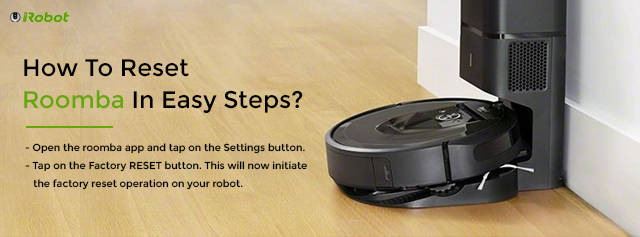iRobot Roomba is one robot cleaner that clearly stands out in the market. Owing to its excitingly feature-rich aura, the device has come to be widely accepted across different households in the US. And ensuring you live this dream forever will require knowledge regarding every facet of the device. From knowing how to set things up to managing the cleaning settings, and troubleshooting any issues that might occur, keeping yourself updated with information can help. If you are facing trouble accessing the wifi settings on the iRobot home app or using the spot clean or some other feature, knowing how to reset Roomba can help you get rid of most of the issues. This blog will walk you through some easy steps to factory reset your Roomba.
Ways you can reset your Roomba robot
There are two ways you can reset your Roomba. One, by rebooting the device and two by restoring the default factory settings.
While a simple restart or reboot will power off the robot and restart it, this method can only help you in cases where you have lost the wireless connectivity or there’s some functional glitch. The app data like the login credentials, saved maps, and other user preferences will remain the same once the robot is up and running.
When you are looking to get rid of the deep-seated issues, restoring the default factory settings can be a lucrative option. Resetting will erase all settings and any saved information so you can start afresh.
Rebooting your iRobot roomba
The process for system reboot for different iRobot models will vary. Here is a look at the reset process for different Roomba models:
Roomba S and I series
- Press and hold the Clean button on the top panel of your robot for about 15-20 seconds.
- Once the light ring around the Bin LED begins to glow white, release the button.
- The robot will now reboot and the light ring will turn off after a minute.
The Roomba 700, 800, and 900 series
- Press and hold the Clean button on the top panel of your robot for about 15-20 seconds.
- You’ll hear a chime play on your robot. This indicates that the robot is rebooting.
Roomba 500 and 600 series
- Press and hold the Spot Clean and Dock button on your robot for about 10 seconds.
- The Roomba will play the reboot tone indicating that it is rebooting and being reset.
- Allow the robot to reboot and you can begin using your Roomba again.
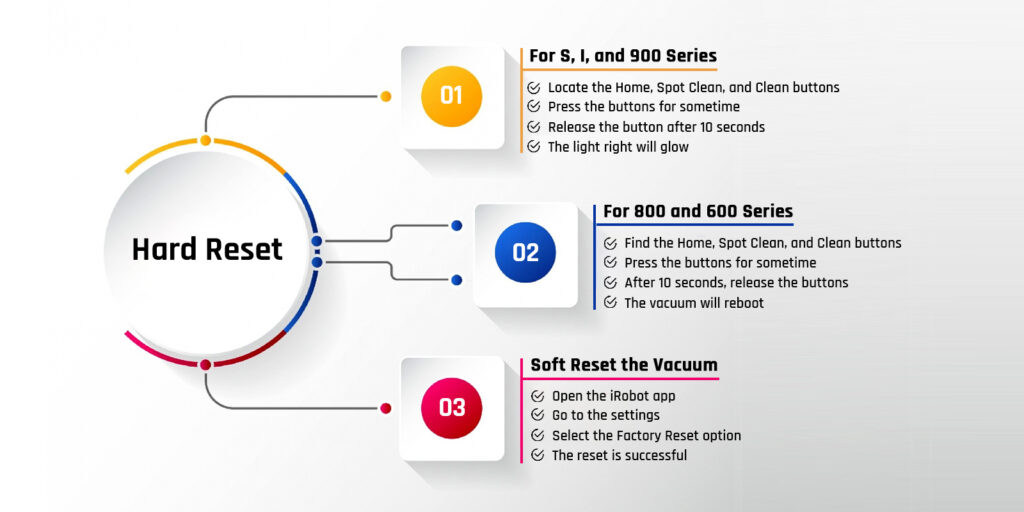
Factory Reset on your Roomba
Most users ask the question, “How do i reset my Roomba wifi?” To answer, you can use either the Soft Reset or the Push-button Reset method.
Hard RESET
on the S, I, and the 900 series
- Press and hold the Home, Spot Clean, and Clean buttons at the same time for about 10 seconds. You’ll see the light ring around the Clean button to begin swirling on your device.
- Once you see the light ring glow on the robot around the buttons, let go of the three buttons.
The Roomba will now restart indicating that the Roomba has now been reset.
on the 800 and 600 series
- Press and hold the Home, Spot Clean, and Clean buttons on your robot for about 10 seconds.
- Once you hear a beep sound emanating out of the Roomba robot, release the three buttons and allow the robot to reboot.
Soft RESET
For all models of the iRobot Roomba, you can use the Roomba companion app to restore the settings to factory default. Once you have reset the settings to factory default, all user data including the language selections, cleaning preferences, time zones, etc. will get erased from the app and the cloud account. Additionally, any imprint smart maps that you have created will be removed as well.
If you are looking for information on how to reset roomba using the soft reset method, you can follow these steps:
- Open the Roomba app and tap on the Settings button.
- Tap on the Factory RESET button. This will now initiate the factory reset operation on your robot.
- Once the robot has rebooted, you can set it up again.